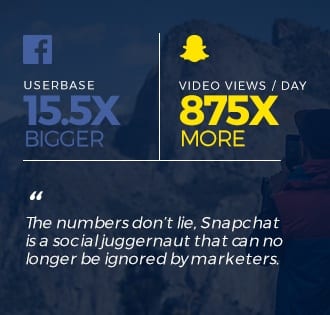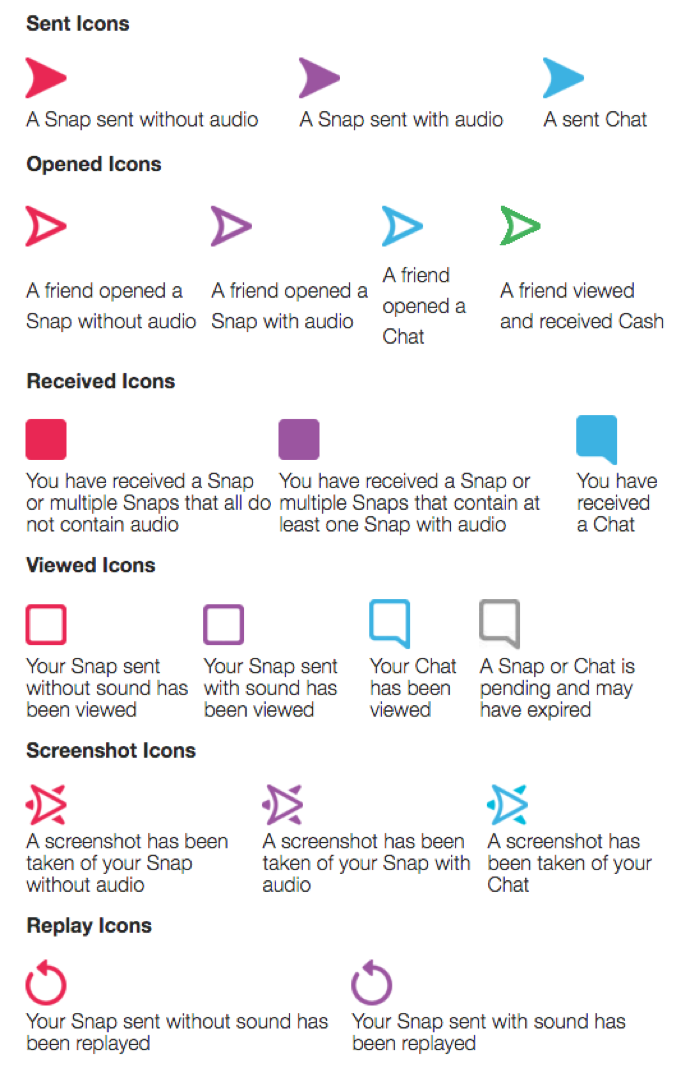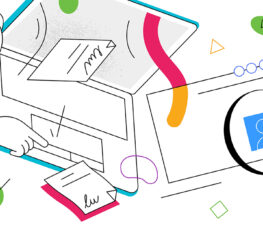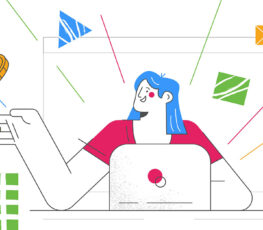At the end of 2012 Facebook publicly launched Poke. The team boasted they built Poke in under two weeks, a clear dig at the very app they cloned: Snapchat.
In essence, they were trying to minimize the significance of Snapchat. It was an app that anyone could build with a few sleepless nights.
Despite the many misconceptions about Snapchat, it has continued to grow. Snapchat’s more than 100 million daily users combine for more than seven billion video views a day!
To put that level of engagement in perspective consider this, Facebook has 8 million video views per day from its 1.55 billion monthly users! According to Statista, Snapchat had the greatest reach among social networks used by teens and young adults at 72 percent.
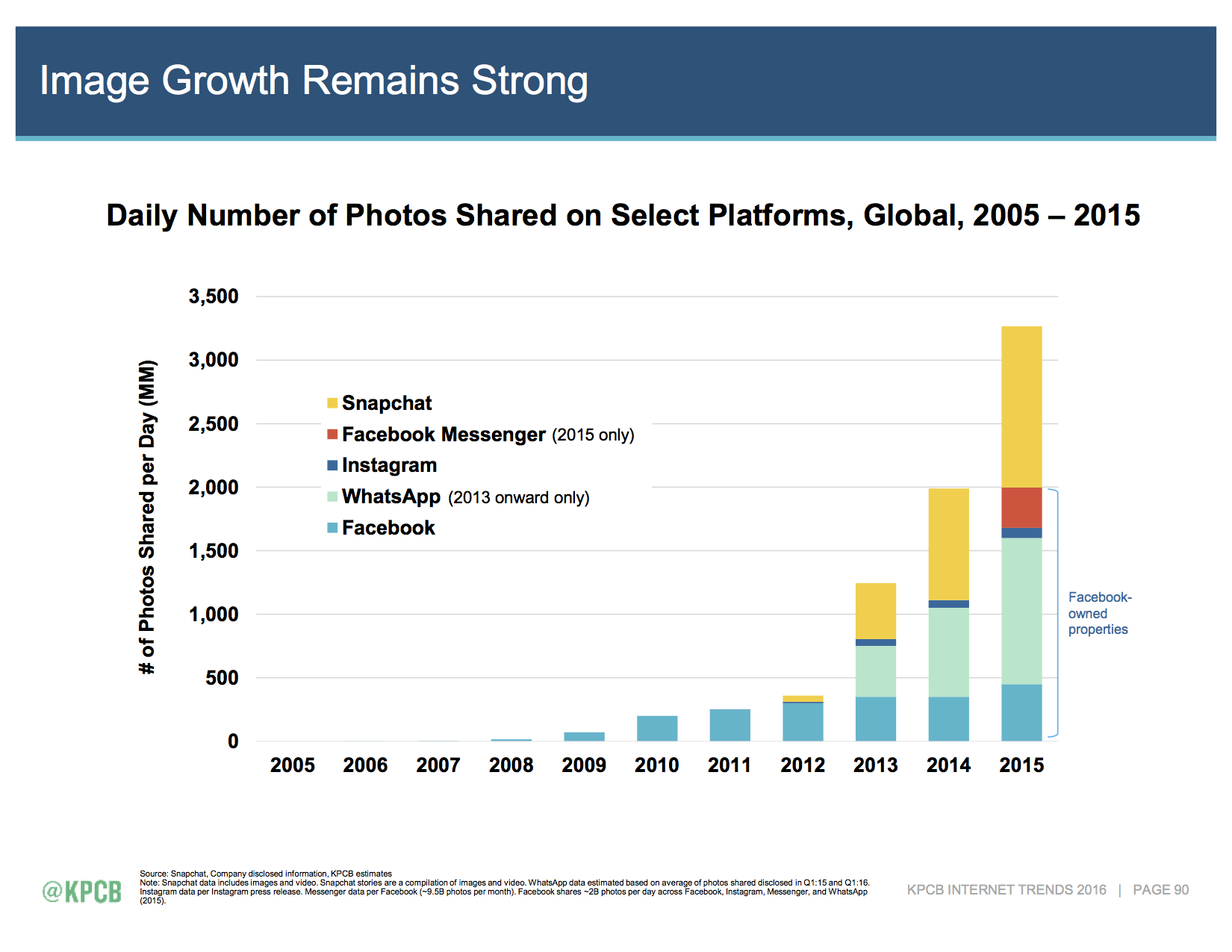
The numbers don’t lie, Snapchat is a social juggernaut that can no longer be ignored by marketers.
Jumping into Snapchat isn’t as easy as snapping a selfie and sending it to a friend. Snapchat can be a complicated app to navigate and effectively using it for marketing purposes is still uncharted territory.
If you’re looking to better understand Snapchat and figure out its role in your marketing mix, use this guide to help you develop a sound Snapchat strategy.
We’re first going to review basic terms, then how to navigate the app, next level features, and finally how to put it all together for your marketing purposes.
Snapchat 101: Snapchat Basics
Snaps
A snap is what we call the message sent from Snapchat. It’s the equivilent to a tweet from Twitter. This can be an image or video.
A video can be as long as 10 seconds and a photo can be viewed for up to ten seconds. It should be noted that the sender has the option to set a photo’s visibility from anywhere from 1-10 seconds.
Not all photos are available for 10 seconds.
Originally a snap could be viewed only once and then it would disappear forever.
Snapchat has updated the app so you can now replay an app, but be aware, the sender can see when someone has replayed their snap.
They also get notified when you take a screenshot. But other than replay, there is no option for someone to store the snaps that are sent to them by a friend.
Chat
Snapchat doesn’t just allow you to send photos and videos to your friends, you can chat with them like any other chat app.
You’re able to type chat messages to specific friends through Snapchat and unlike your photos and videos, there is no timeline to view the chats. However, if you close out the chat, the chat will disappear.
Snapcash
Snapchat allows users to send money to one another via the chat feature. Simply connect your debit card with your Snapchat account (securely stored by Square) and then open a chat window with a friend.
Now, if you place a dollar sign in front of a number you have the option to send that dollar amount to a friend.
Stories
Stories is one of Snapchat’s most powerful features. Stories allows users to piece together multiple snaps throughout a 24-hour period to create a story.
Stories can be viewed by anyone following you.
They are not private, one-on-one snaps. Stories are the backbone for brands on Snapchat, so later on we’ll dive deeper into how to use Stories.
Discover
Discover is Snapchat’s dedicated feature for major media publications. Companies like ESPN, Comedy Central, Wall Street Journal, and Mashable have channels.
There are currently twenty publications that have an agreement with Snapchat to publish a brand new Discover Story every day. These companies dedicate a lot of time to these Stories.
To get an idea on the time spent creating Snapchat content, read this Wall Street Journal article on Refinery29’s Snapchat operation.
Live
Snapchat Live is my favorite feature. The Snapchat content team will sift through submitted snaps from individuals in different locations or events and compile them into one long story, with many different perspectives.
Each day you’ll see a story from your city, if you live in Los Angeles, you see the Los Angeles story, while Chicago users will see a Chicago story. These Live stories follow city activities throughout the day.
In addition to these city looks, Snapchat will create special stories, based on current events, holidays, or sometimes they’ll just give you a look at a different city.
As I currently write this, there is a live story from Gothenburg, Sweden and the NFL Draft. But past live stories have included the NCAA basketball championship, Coachella, and National Pancake Day.
Understanding the User Experience of Snapchat
Despite using Snapchat for more than three years and having sent and received tens of thousands of snaps, I’ll admit the Snapchat UX can be a bit cumbersome.
One of the primary complaints from new users is that Snapchat’s design is so difficult to understand.
There are so many layers to the app and swiping in any direction will bring you to a new feature. I have a friend that I’ve been snapping with for years and last week I just taught her a new functionality within the app.
If you feel lost, you’re not alone. So we’re going to break down how to navigate through the app.
Adding Friends
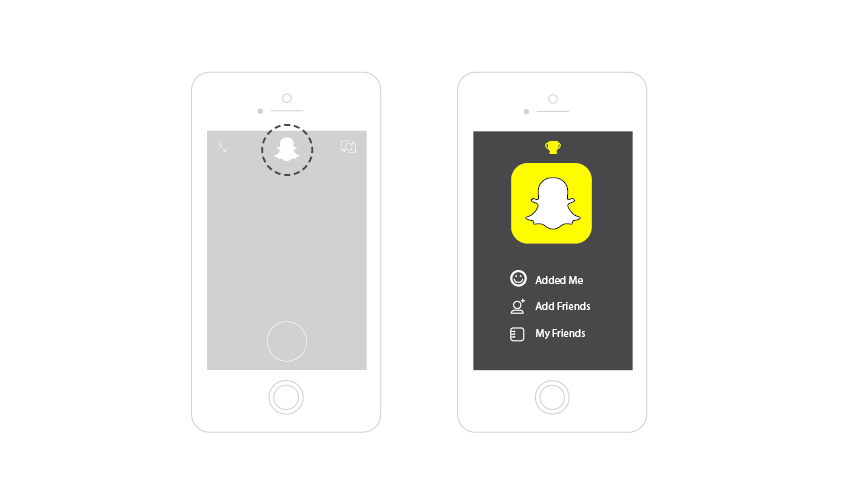
To add friends, tap the ghost in the middle of your main screen. You’ll be presented with a screen that has your unique snapcode (it’s like a QR code).
Below you can see who has added you as a friend, who your friends are, and where you can add friends.
There are four ways you can add a friend to Snapchat.
- By username – Type in the user’s specific username
- Address Book – Search your address book for Snapchatters
- Add by Snapcode – If you take a photo of someone’s snapcode, this feature will scan it, making it very easy to add the friend. This can also be done by simply taking a snap of someone’s snapcode.
- Add Nearby – Find people near your current location to add.
Customize Your Snapcode
If you’d prefer not to have the generic white Snapchat ghost in the middle of your Snapcode, you’re able to personalize it with a series of selfies.
When you’re on the main screen of the app when you open it up, you’ll see a small white ghost at the top of the screen. Select the ghost and you’ll see your personal snapcode.
Then click on your snapcode and you’ll be taken to a screen with your snapcode and a large button at the bottom of the screen.
Press the button and Snapchat will notify you that it’s about to take several selfies, so situate yourself within the ghost icon as you wish.
Note that these selfies will be strung together to create a stop motion gif. Be creative!
Skipping Through a Story
In the early versions of Snapchat, users had to physically hold down the screen to watch someone’s snap. But that was a lot of work.
Snapchat now allows you to just tap the screen once and someone’s snaps will continuously play.
An advantage of this functionality is that you’re able to skip through people’s stories.
By tapping the screen you can skip to the next snap. This is particularly handy if someone has set their photo to 10 seconds (which is the max time limit).
Skipping To Another User Story
Not only can you skip through someone’s snaps in a particular story, but you can skip to another user’s story entirely.
Your friends’ Snap Stories will show up in your feed in chronological order, starting with the most recent. After you watch one person’s story, Snapchat will automatically show you the next story in the feed.
While you’re watching the stories, you might not know who’s story is next. Instead of having to tap multiple times to get through someone’s entire story, you just have to swipe left.
Similar to Tinder’s swiping functionality, swiping left brings you the next person’s story.
What Do All The Symbols Mean?
In your personal feed of snaps, each person’s name will have a different symbol next to it. Each symbol notifies you whether the snap was a video, image, or chat.
You can tell if a snap has been viewed or replayed by these symbols. Below is a key for every symbol.
Snapchat Trophies
When you’re on the screen with your snapcode, you’ll see a small trophy icon at the top of the screen. If you click it, you’ll see your “trophy case.”
You unlock trophies (emojis) with new achievements within the app. For example, if you send a video Snap, then you would earn the videotape emoji.
You can find a complete list of all the trophies that can be earned here.
Navigating Snapchat’s Many Features
In addition to the basics of Snapchat, there are many different features that give users creativity with their snaps. There are no set rules how to use these features.
It’s entirely up to you to come up with different combinations to properly express the ideas and sentiment you’d like to convey with your audience.
Text Overlay
This is very simple. After you take a photo or video, you can write text on top of the snap. You can edit the size of the font, the color, and its location on the snap.

Finger Doodle
Snapchat brings out the child in everyone with their finger doodle feature. Users can choose different colors and with their finger and doodle on top of your snap, however you’d like.
Add a heart, give yourself a mustache, whatever you think will add some flair to your snap.
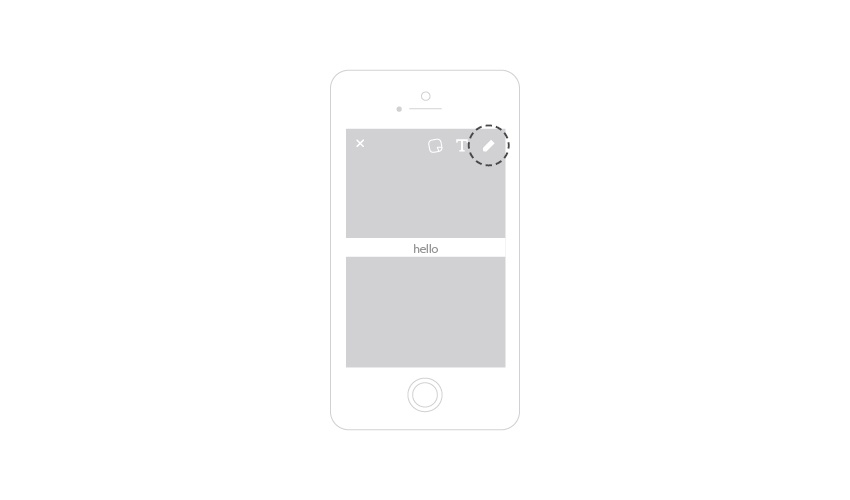
Filters
After Instagram’s success with adding filters to a photo, other social networks have offered the feature. Snapchat offers standard filters to every Snapchatter.
By swiping right after you’ve taken a photo or a video, a filter can be added to your image. Standard filters include the time, temperature, speed, and different shades (like Instagram).

Geofilters
Geofencing is when software sets parameters around a specific geological area based on GPS or radio frequency identification (RFID). So something are only available in specific areas.
Snapchat has done a great job of using geofencing with its geofilters. Depending on where you are, there are special filters that are only available to people within those parameters.
These filters can be for certain locations, like Hollywood or Beverly Hills. Or they can be for specific events like a Dodger’s baseball game.
It’s always fun to take a photo in a new area and see what geofilters are available.
Snapchat does offer users the opportunity to submit their own, non-branded geofilter. Users just have to submit a unique design that’s a web-optimized PNG and under 300kb in size, along with the area they want it displayed.
On-Demand Geofilter
Snapchat recently launched on-demand geofilters. These are geofilters that any user can pay to have in a specific location for a set amount of time.
The minimum size for an on-demand geofilter is 5,000 square feet and it can’t be set for less than 30 minutes. Pricing starts at $5. These filters are great for small parties and events.
Sponsored Filters
If you have the cash, your brand can create its own sponsored filter. As you’re flipping through your filters, you might see a few new filters that are sponsored (and temporary).
It’s not uncommon for movies to offer a sponsored filter in conjunction with the movie’s premier.
When Burger King launched its new hot dog offering, they had a sponsored filter in areas where there was a Burger King. Be aware, these filters are not cheap. They can run anywhere from $500,000-$750,000.
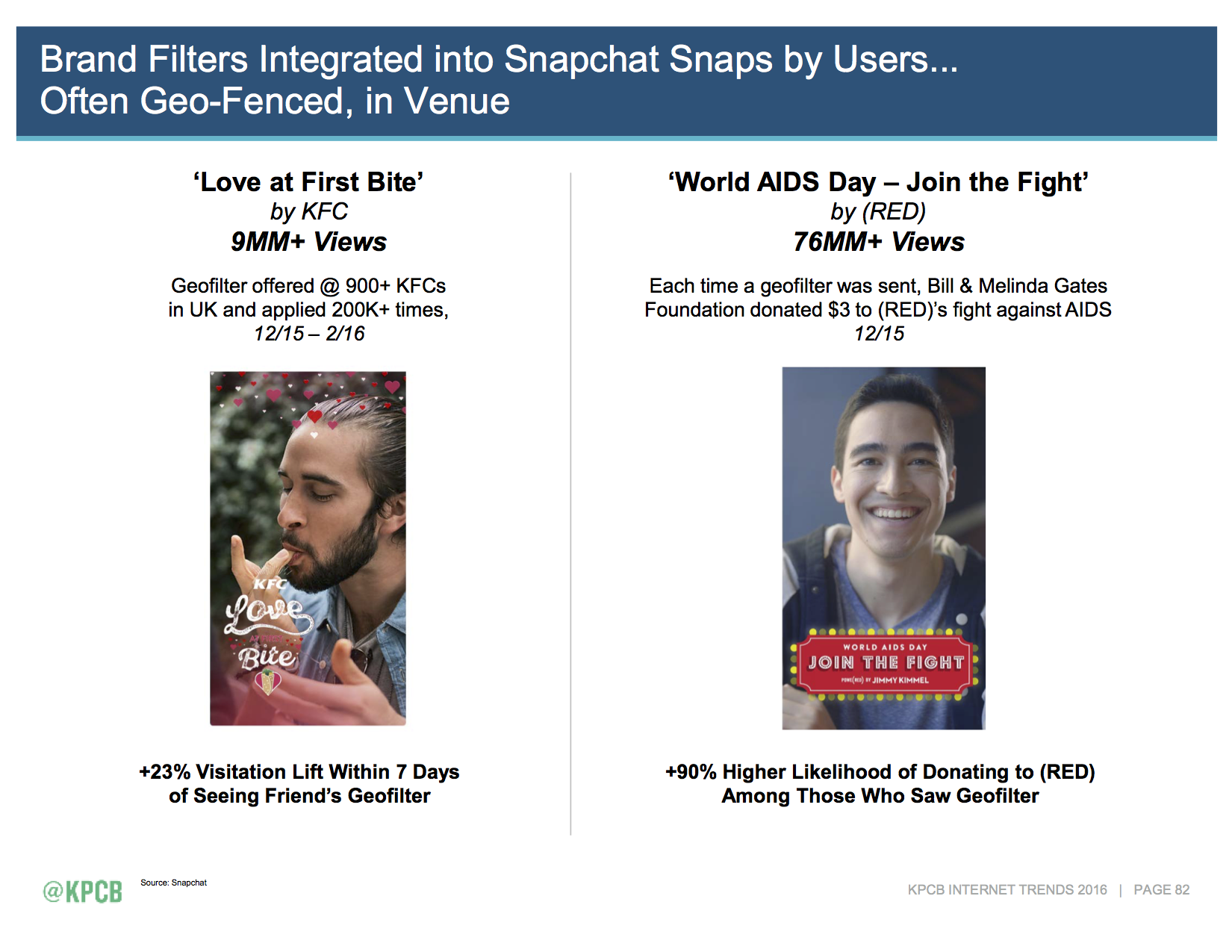
Lens
Snapchat has done something that no other company has done and that’s make augmented reality cool to the masses.
The potential of augmented reality has long been touted, but practical applications have always been a challenge. Snapchat Lenses might not necessarily be “practical” but they sure are fun.
Users can point the camera on their face and press the screen. Snapchat will then outline the contours of your face and present you with a handful of daily lens.
Swipe right to see your options and see how they’ll look on your face. Each lens will then place a digital image on top of your face, which can trigger animations with mouth or eye movement.
A popular lens is the one with dog ears and nose. You look like a dog and if you open your mouth you’ll lick the screen.

Emojis
You’ll see a lot of emojis in Snapchat, like next to a friend’s name. But if you’re new to Snapchat, you’ll have no idea what they mean.
Here’s a quick list of the emoji explanations from the Snapchat website:
???? Gold Heart: You are Best Friends – You send the most Snaps to this Snapchatter, and they send the most Snaps to you too.
Red Heart: You have been each other’s #1 Best Friend for at least 2 weeks.
???? Pink Hearts: You have been each other’s #1 Best Friend for at least 2 months.
???? Grimace: You share a Best Friend – Your Best Friend is also this Snapchatter’s Best Friend.
???? Smile: One of your Best Friends – This is a Snapchatter you send a lot of Snaps to (but isn’t your Best Friend).
???? Sunglasses: You share a Close Friend – One of your Best Friends is also one of this Snapchatter’s Best Friends.
???? Smirk: You’re their Best Friend, but they aren’t your Best Friend – You’re someone they send the most Snaps to, but they aren’t someone you send Snaps to the most.
???? Fire: You’re on a Snapstreak! – Appears next to the numbers of days that you and a friend have Snapped each other. If you AND your friend don’t both send a Snap within 24 hours, you will lose your Snapstreaks!
⌛️ Hourglass: Appears next to someone’s name if your Snapstreak is going to end soon. Send each other a Snap (not a Chat) to keep your streak alive!
???? Baby: You just became friends!
???? Birthday Cake: It’s your friend’s birthday – Appears next to your friend’s name on the date they entered as their birthday on Snapchat!
Verified Emojis
Twitter and Facebook created a verified blue checkmark to signify an account really belongs to a celebrity or public figure.
Snapchat uses emojis to let people know an account really belongs to a celebrity. Celebrities get to pick their own emoji. A few examples are Chrissy Teigen’s pizza emoji and Reese Witherspoon’s piece of cake.
Developing a Compelling Snapchat Story
Now that you have a better understanding of what Snapchat is and how to navigate Snapchat, let’s learn how to use it. Just like Twitter or Facebook, the physical act of sending a message is far easier than creating content people will actually want to open.
Developing a compelling and entertaining Snapchat story is imperative to your Snapchat success.
In order to view any content on Snapchat, the user has to go through a double opt-in process, unlike your traditional social networks.
While most social networks deliver content in your feed after you’ve followed a particular brand, Snapchat takes it a step further. Users have to choose to click on your username in the feed to actually see what you’re posting.
You might casually see a Facebook post in your newsfeed from a brand you followed eight months ago.
But if you want to see that same brand’s snap, you have to deliberately choose to see it. So what makes a good Snapchat story? There are three main elements to a good Snapchat story.
Story Arc
The most compelling snaps follow a story arc. By keeping a continuing narrative throughout several snaps, the user is engaged and wants to see what the next snap is.
A good story will result in some type of payoff for the user. For example, GE’s channel is quite educational on the subject of science.
They will send a snap to their story with a pop quiz question, followed by multiple choice answers, finished off with the answer. It’s very simple, but you want to follow through until the end.
Variety of Snaps
The beauty of Snapchat is its combination of simplicity and creative freedom. It’s astonishing how creative you can get with the options of photo or video, written text overlay, emojis, filters, and finger doodling.
Strong Snapchat channels will mix up their stories with different combinations of these creative tools to tell their story.
The current White House story starts off with a quick video of college reporters visiting the White House, setting the tone for the story.
That’s followed up with a simple photo and text snap stating they’ll be following the reporters on their tour of the White House.
Along the way, each video is complemented with text and emojis to improve the story for the user.
Length of Story
The length of your story is important. A story that’s too short can leave a user feeling dissatisfied and incomplete.
A story that’s too long will be skipped and future viewership could dwindle. What’s the magic number? Somewhere in between.
There is no benchmark saying you should have 10 snaps per story. It’s up to you and your team to determine how long a story works with your audience.
Some stories might be longer than others, but this is something that should be tested continuously. You’ll find your sweet spot and be able to optimize your stories based on your audience’s preferred length.
Pro Tips For More Creative Snaps
You can tell a seasoned In ‘N Out burger customer versus a newbie based on how they order.
In ‘N Out is known for its “secret” menu that allows customers to order different options that aren’t explicitly shown on its normal menu.
Snapchat is similar in the fact there are pro tips to make your snaps more interesting with the existing features at your disposal.
Here’s a few hacks that will help you make your snapchat stories even better.
More Finger Doodle Colors
The default color palette for your finger doodles is limited to just a handful of colors. To change colors you just need to slide your finger down the vertical color key in the top right corner.
But to get more color options than the default colors, keep your finger pressed on the screen and slide it across the screen, away from the color key.
As you slide your finger to the far left, you’ll see a white option. Slide your finger towards the bottom of the screen and you’ll get a black option. In between are a whole host of different color options for your finger doodles.
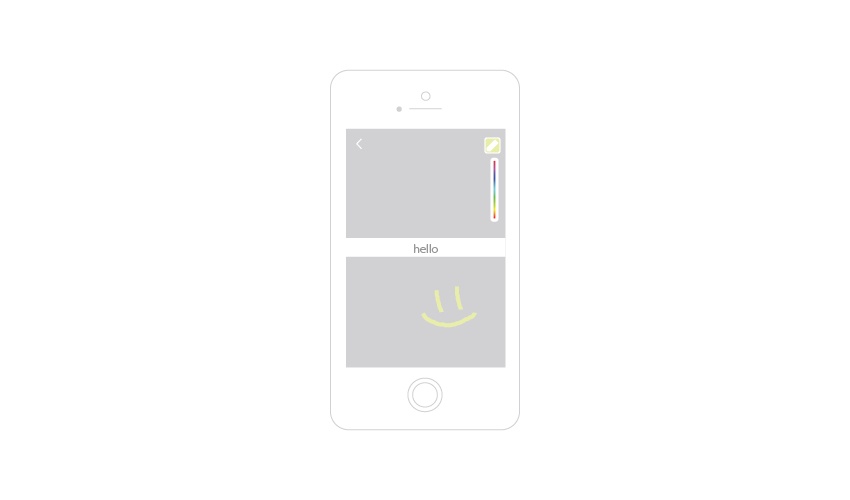
Change the Color of Your Text
When you write text on your Snaps, it will always be white. If you press the “T” icon in the top right corner, you’ll be able to enlarge and center your text.
When the text is enlarged, you can select all of it or parts of it and change the color of your text.
Manipulate Size and Direction of Text
After you’ve enlarged your text you have a few more options to customize your text than just changing the color.
With two fingers, like you would a photo, you can enlarge the text. In addition to making the text larger, you can also manipulate the direction the text lays on top of the image.
You have the ability to turn your text 360 degrees, landing on any direction you feel best suites your Snap.
Add More Than One Filter
There are different kinds of filters to add to a Snap. There are standard filters like time and temperature, geo-filters, filters for shading, and branded filters.
There is no need to choose just one.
After you have added one filter, hold the screen with one finger and swipe the screen with another.
Your original filter will stay still while you scroll through all the other filters. Repeat until you’ve added as many filters as you see fit.
Enlarge Stickers (Emojis)
At the top of your Snap is a “sticker” icon that lets you add stickers and emojis to your Snap. These stickers are not dependent on your text location and can be added anywhere to your Snap.
Once you’ve added a sticker, then you can use two fingers and increase the size and the location of the sticker on your Snap.
Create Your Own Color Filter with a Sticker (Emoji)
If you’d like to take the sticker enlargement hack one step further, you can make your own color filter with an enlarged emoji.
Find an emoji with a color that you prefer. It could be the yellow of a happy face or the purple of the devil face. Enlarge the emoji to the point that it’s no longer recognizable as its original shape.
The emoji must be so large that it starts to pixelate. Once it gets to this point, slide your finger across the screen to move the emoji over the screen so you can see the original image through the pixelated emoji.
Now you have a new color filter for your Snap.
Add the Date/Change Units of Measurement
There are three basic filters, no matter where you are. The first is the time, the second is the temperature, the third is speed. Everyone knows what these filters are.
What some people might not know is that if you tap filter, it will change its view.
If you were to tap the time filter, you’ll get the numeric date. Tap again and you’ll get a written out date.
Change your temperature filter from Fahrenheit to Celcius with one tap, just as you can change miles per hour to kilometers per hour.
Add Music
Want to add a little musical flare to your Snap? Just turn on a song from your music app and let is play in the background.
Go back into Snapchat and record a video. Snapchat will pick up the music and add it to your Snap. It won’t sound like you have the radio on in the background either.
Last Snap Icon
When someone is looking at their feed of Snapchat Stories, they will see a user’s name and a round icon on the left.
The image in that round icon is actually from the last Snap in your story! Use it wisely!
When you’re coming up with your story arc, be aware of what your last Snap will be. If it’s an obscure shot, your last Snap icon won’t look compelling.
Make sure you end each Story with an intriguing shot that will make people want to watch your entire story.
KPIs to Measure
Snapchat has a limited number of analytics right now and it currently doesn’t offer a robust reporting dashboard.
Users can simply see how many people (and specifically which people) viewed a snap, who replayed a snap, and who took a screenshot.
There are tools out there like Snaplytics and Mish Guru that offer people analytics for their Snapchat activity. You can track metrics like opens and follower growth. But there are two numbers I’m most interested in.
The first is completion rate of a story. How many people watch your first snap vs your last snap? What’s the level of attrition? Where does it occur? How many snaps before you saw a drop off?
This is something you can do on your own without the use of a 3rd party analytics tool. The other is tap rate, which you’ll need the help of a tool like Snaplytics.
Tap rate let’s marketers know if a user watched the entire snap or just tapped the screen to skip to the next snap. More taps means your content might be too long or isn’t interesting enough.
You’ll be able to adjust your content strategy based on the tape rate and completion rate.
Examples of Good Channels
Still with us? I know it’s a lot to wrap your head around. One of the best ways to get a better understanding of how Snapchat can be used for brands is by actually watching a variety of Snapchat channels.
These are some of my favorite channels I view on a daily basis.
Justin Kan/ Y Combinator
The former Justin.tv and Twitch co-founder is a partner at the startup accelerator, Y Combinator. He has quickly become the most popular Snapchatter in Silicon Valley. His Snapchat fame lead to him being named Y Combinator’s official spokesman.
Kan’s channel is great for so many reasons. For one, he’s a natural in front of the camera. Some people really struggle with this, but his energy keeps you watching. Secondly, he offers really helpful insights for startups.
His startup chats while he’s on his exercise bike are incredibly helpful. Lastly, he keeps it light. There’s a lot of joking and informal snaps. Kan gives behind the scenes looks at Y Combinator and its partners.
White House
It’s hard to imagine that the government would have a really effective Snapchat channel, but they do. The official White House Snapchatter offers us access to the White House that makes you feel like you’re in an episode of the West Wing.
It’s not just the behind the scenes looks that make this account worth following. The White House does a really good job of using text, emojis, and doodling to help move the story along.
While Kan uses video to constantly engage his audience, the White House uses combinations of photos, short video clips, and interviews to let its audience know what’s going on at the White House and the president.
Everlane
This San Francisco-based clothing line known for its minimal designs. Unlike other accounts, Everlane uses its marketing team as the face of its account.
While the identity behind the White House account is unknown, every day we see the faces of Red Gaskell and Isadora Sales, from the Everlane marketing team.
The feel of the channel is similar to a daytime talk show. The audience has the opportunity to build a relationship with the brand through these two employees. There are actual faces to connect with the company.
The duo offers a behind the scenes look at how the fashion startup is being built. They actively answer customer questions with series like “Transparency Tuesday.” Just recently they gave us a glimpse at the employee presentation of the next line of their clothing.
Perhaps most importantly, Gaskell and Sales are never actively selling, which is why they’ve developed a bond with their audience. This is especially important with millennials.
General Electric
GE’s Snapchat strategy is an extension of their previous Vine strategy. They focus on making science fun.
Sometimes their stories will answer user questions on a specific subject. Other times they’ll have quizzes for users to test their science knowledge.
Whatever the actual content is, GE always keeps their Snaps colorful, entertaining, and informative.
DJ Khaled
DJ Khaled might be one of the most popular personalities on Snapchat. He uses a glossary of personalized catch phrases and terms as he inspires his audience to work hard and never give up on their dreams as he’s going through his day.
Some of his more popular terms are “bless up” and “major key.” Bless up means be grateful for what you have and they refers to haters, trying to keep you from your dreams.
But his most popular catchphrase is “Major Key.” He uses it when he’s giving a tip that will help bring you success. You can get a full rundown of DJ Khaled’s favorite Snapchat phrases here.
Snapchat is a force to be reckoned with. It’s growth from niche teen app to mainstream communication app has been phenomenal. It feels like we’re in 2008, right about the time Twitter was on the cusp of becoming an extremely well known app.
Your brand should strongly consider the possibility of using Snapchat in its marketing mix. But being on Snapchat for the sake of being on Snapchat won’t work.
You need to understand the app and how audiences use it. Then carefully craft a strategy that connects with your audience and makes them want to come back every day.
Remember, Snapchatters have to opt-in to see your content. Poorly produced snaps will not have the desired effect. In the next year we will see an explosion of companies and brands getting on Snapchat, be prepared.
Snapchat’s ephemeral messaging has long been denounced by critics, who pointed to the fact it could be used for “sexting” with the young teens who were the early adopters.
This dismissal of Snapchat due to an incorrect categorization of the app has lead to the late adoption by brands.