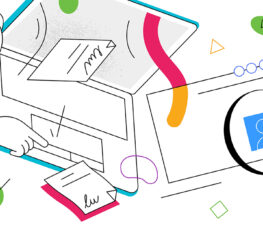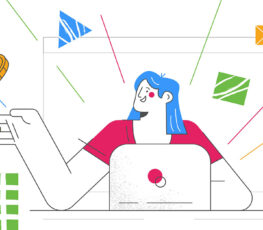Remember when vertical videos first came into the picture, and we were all annoyed with having to change the way we film and edit content?
Well, vertical video isn’t going anywhere anytime soon. And neither is social video. Just take a look:
- TikTok is expected to reach 1.5 billion monthly active users by the end of 2022.
- Reels make up more than 20% of the time people spend on Instagram.
- YouTube Shorts average more than 30 billion daily views.
So if social video isn’t already a key part of your marketing strategy and social media storytelling, now’s the time to start.
Need a little guidance? Read on to learn how I film, edit, and publish short-form videos across social media platforms.
How I Film Social Videos
Ninety percent of the time, I film social videos on my iPhone.
Because I create so much content at such a fast pace, I don’t always have the time — nor do I even want — to use my DSLR camera.
While I’d like to get better at this, I also feel that audiences appreciate authentic content vs. something that looks overproduced.
Instead of filming with my iPhone camera in selfie mode though, I use FiLMiC, a mobile cinema camera app. I find that the quality is better — plus, it’s really easy to use.
But if social video is new to you, I recommend sticking with what’s convenient or what you’re already comfortable using.
Pro tip: Uncomfortable speaking directly to the camera? You’re not alone. To make things easier, try filming single sentences or clips. That way you don’t need to memorize what you want to say in the entire video. You can just focus on nailing one sentence at a time.
How I Edit Social Videos
While I know how to edit in programs like Final Cut Pro, if I’m filming on my phone, I like to keep things simple and edit social video there as well.
I use an app called InShot, which is extremely user-friendly, and I mainly use it to put all my video clips in one place, so they’re easy to work with.
Pro tip: I create one version of the video without text for TikTok and Instagram, and I make a second one with text for all other platforms. If I need to add text or captions to a video — which we should all do, especially in the first 3-5 seconds — I prefer to use the platform’s native tools to do so.
Social media platforms like to keep us on their apps as long as possible, and I personally see a difference in reach when I share a video that has text added to it before I uploaded it vs. text added within the app itself.
Of course, the downside to this is that you can’t use your brand-specific fonts and colors.
But I believe it’s worth the tradeoff for that extra reach. Plus, there’s a certain amount of familiarity users have with social channels’ provided typefaces, and this helps your social video fit the platform more organically.
Pro tip: Be careful where you place any graphics or overlays on your video. You don’t want them to be covered by TikTok or Instagram’s header bar, captions, or engagement bar. Also, although the video dimensions are 9:16, try to keep any additions within a 1:1 center frame.
Calculate Your Employee Advocacy ROI 📈
Get a custom, shareable report highlighting the ROI you can expect to generate from employees sharing and creating content.
How I Publish Social Videos
Once my video file is complete, I upload it natively to each social platform. This can be a tedious process, but I haven’t come across one publishing tool that does it all.
On TikTok, I’ll make sure to add text, music (often a trending sound), and a caption.
On Instagram, I’ll follow the same process, but I’ll also add a thumbnail for the video that fits with my overall Instagram feed and Reels feed as well. (Check out my tips on how to do this).
This thumbnail can also be used for YouTube Shorts.
Remember when I said I create one version of social video with text for all other platforms? Here’s where that comes in handy.
Unlike TikTok and Instagram, YouTube doesn’t have the same editing capabilities for you to add text, so I upload a complete social video to YouTube and use VidIQ to determine the best title and hashtags to use.
Pro tip: When you publish a video to TikTok, a copy of that video can be saved to your phone’s camera roll. While you can absolutely use this file to upload to Instagram or YouTube, I don’t recommend it.
Here’s why that’s not a good idea:
- It’ll save the video with the TikTok watermark, which Instagram sure doesn’t like.
- You could get lower video quality.
- For iPhone users like myself, the video will save in a MOV format, which isn’t supported by LinkedIn. (However, editing in InShot will let you save your social video as an MP4).
There are websites that allow you to save TikToks and Instagram Reels without a watermark, but again, you may see a decrease in video quality. At the moment, you can’t save a TikTok to your camera roll without posting it.
Get More Traction with Social Videos with EveryoneSocial
I know that this was a lot to consume, especially if you’re new to creating social videos.
But hey, that’s all the more reason to support your fellow social media managers and content creators who do this work each day. 😉
Any other social video tips you have to share? I’d love to hear them. Got a question about social media? Hit me up!
Pro tip: Use EveryoneSocial to get your people creating and sharing more videos on social media.